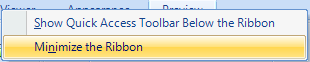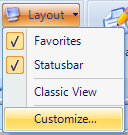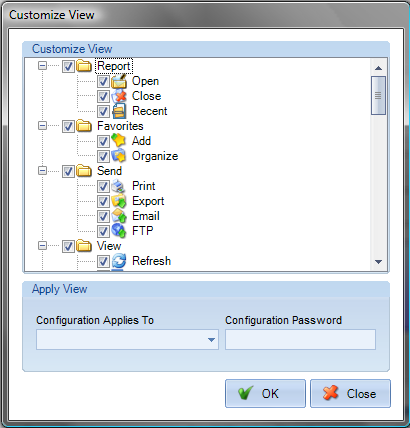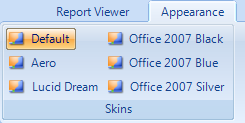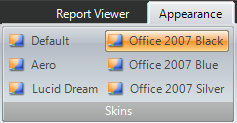|
Customizing the work area
You can change the appearance of the work area to better suit your working style. For example, you can change the appearance and location of toolbars and the navigation pane and lock their position on the desktop. The work area that you create becomes the default work area on your system until you change it.
To show or hide the toolbar bar:
• To hide the toolbar bar, Right-click on the toolbar and check Minimize the Ribbon. To show it again, Right-click on the toolbar and uncheck Minimize the Ribbon.
To change the display of the favorites pane:
Do one of the following: • To change the width of the favorites pane, drag its right border. • To collapse the pane to show only the tabs, click the push-pin at the top of the pane. Click the push-pin again to return the panel to its full size. • To close the favorites pane: Click the X at the top of the pane, or choose Layout > Favorites (uncheck) • To open the favorites pane: Choose Layout > Favorites (check)
To show or hide the status bar:
• To hide the status bar, choose Layout > Status bar (uncheck). To show it again, choose Layout > Status bar (check).
To show or hide toolbar buttons and export formats:
• To show or hide the toolbar buttons and export formats, choose Layout > Customize.
• Uncheck the items that you want to hide. • Check the items that you want to be visible. • Specify where you want the configuration to apply to. You have two options: 1) Current Desktop - This configuration applies the changes to the current desktop. 2) Save Configuration File - This allows you to distribute a saved configuration to other users. • Enter a password to lock down the configuration settings. • Click OK.
To change the appearance of ViewerFX for Crystal Reports:
• ViewerFX for Crystal Reports includes several themes to customize the look and feel of the application. Each person who has an account on the computer can choose his or her own theme. Under the Appearance tab, select the theme you want.
Note: When you close ViewerFX for Crystal Reports it remembers the size and position of the application. It will restore this view the next time you open the application. |