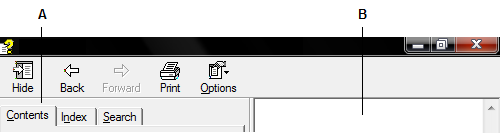|
Using Help
ViewerFX for Crystal Reports includes built-in documentation in a fully accessible Help system. The Help documentation provides extensive explanations about the tools, commands, concepts, processes, and keyboard shortcuts.
To open Help:
Do one of the following: • Click the Help button • Click the Help button from any open dialog box.
ViewerFX for Crystal Reports Help opens in a separate window with two panes: a navigation pane on the left and a topic pane on the right. You use the tabs in the Help navigation pane to find the topics you want to read. For example, when you click a title in Contents, that topic opens in the topic pane.
A. Contents, Index, and Search tabs in the Help navigation pane, B. Help topic pane
You can drag the vertical bar between the two panes to change their widths. You can drag the lower right corner to resize the entire window. Using the context menu, you can also move, resize, maximize or minimize the Help window to suit your needs. The Help window remains visible until you close it.
To close Help:
• Click the Close button.
Related Subtopics: |