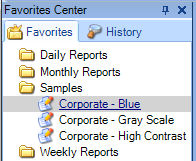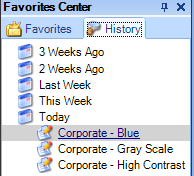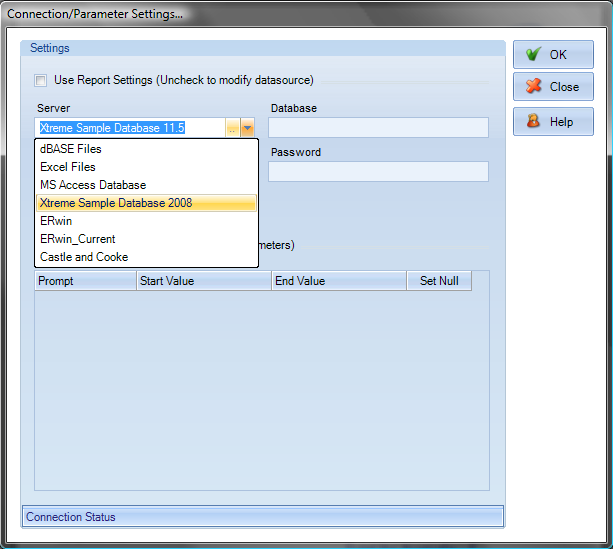|
Opening reports
You can open a Crystal Report from your email application, from your file system, from your favorites, from your history, or by choosing the Open button
When you open a Crystal Report you can navigate through the report, print pages, zoom in and out, and perform other Crystal Report type functions. If you have a connection to the Internet open, clicking on a link in the report opens the target Web page in your browser.
To open a Crystal Report from within ViewerFX for Crystal Reports:
Do one of the following: • Click the Open button • Click a report link from your favorites list.
• Click a report link from your history list.
• Click a report link from the Recent button
If the Connection Settings dialog box appears, the report needs to connect to a data store to retrieve the data to preview. Once you fill in the appropriate connection / parameter settings click OK. The status bar displays the progress of validating and opening the report.
If a report is unable to connect to a valid data store it will not show the preview window.
Note: If more than one report is open, you can switch between reports by doing one of the following:
• Choose the report name from the Tabs button • Click the report tab within the report preview pane. |